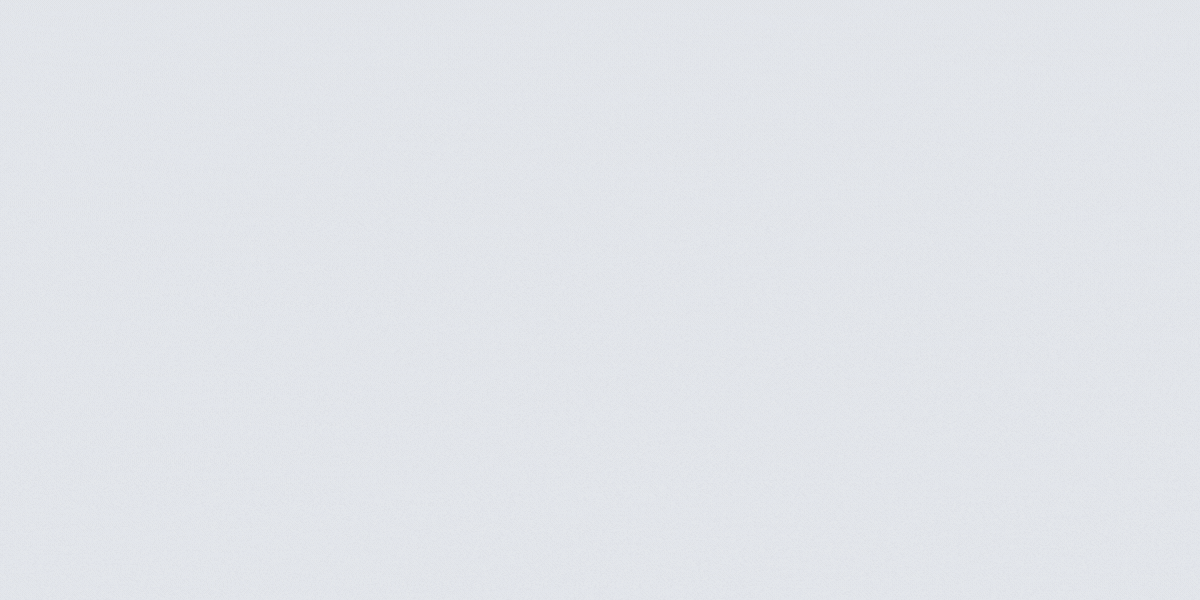Ready to run your first event with Fiesta? Or maybe you’re trying to avoid another tech scramble just minutes before guests arrive?
This comprehensive, beginner-friendly Fiesta setup checklist is your step-by-step guide to getting your photo booth event-ready—fast. Whether you’re launching a side hustle or scaling your bookings, this guide helps you prep your software, branding, and booth like a pro.
Why Follow a Fiesta Setup Checklist?
Fiesta is built to make event prep easy—but skipping steps can lead to preventable hiccups. This checklist walks you through the essential setup process, so you can avoid common mistakes and deliver a seamless guest experience.
1. Access the Fiesta Resource Center
Before you set up your first event, you need to know where to go for help.

Inside, you’ll find:
-
Tutorials on setting up events for iPad, DSLR, 360, and virtual booths
-
Guides for using the Design Studio
-
Business strategy tips
-
Booking links for 1:1 coaching sessions
👉 Why this matters: You don’t need to memorize everything—just know where to find it when you need it.
2. Set Up Your Event Branding
Once your event is created, it’s time to brand it like a professional. Fiesta makes this easy with an intuitive branding tab.
Then go deeper:
-
Customize your Live Gallery style with options like Modern, Minimal, or Square
-
Set a featured image for your event gallery
-
Add a Call-to-Action (CTA) button that links to your website, booking form, or Instagram
👉 Why this matters: Consistent branding makes your business look polished and boosts post-event engagement.
3. Master the Design Studio
This is where the magic happens—and where many first-time users get overwhelmed. Don’t skip the walkthrough!
-
Step 1: Attend a Design Studio Onboarding session or watch the official tutorial
-
Step 2: Explore Fiesta’s template library and choose between multi-capture or single-capture layouts
-
Step 3: Use the Template Editor to drag, drop, and customize photo boxes, text, and graphics
-
Step 4: Activate the multi-template feature to offer both 2x6 and 4x6 print layouts in a single event
👉 Why this matters: Having custom-branded, properly-sized templates ensures your output looks polished and matches guest expectations.
4. Run a Full Event Simulation
Never go live without testing first. This step prevents surprise tech issues, awkward delays, or missed content.
-
Create a test event in the Fiesta Dashboard
-
Physically set up your booth as if you're at the venue—lights, printer, iPad, everything
-
Run through the capture flow and test every interaction, from taking a photo to sending it via email or SMS
-
Click all gallery links and CTA buttons to ensure they work properly
-
Check your file delivery and cloud access so you’re not troubleshooting post-event
👉 Why this matters: A dry run helps you catch issues before they cost you real bookings.
5. Confirm Your Event Support Options
If anything goes wrong, know who to contact:
👉 Why this matters: You don’t have to wing it. PBSCO's support team is ready to help you troubleshoot, strategize, or scale.
6. Avoid Common Mistakes by Downloading the Full Fiesta Guide
As an extra safeguard, PBSCO offers a downloadable guide on common event creation mistakes. This bonus resource helps you troubleshoot like a pro—even if it’s your very first event.
👉 Pro Tip: Download the "Fiesta Event Creation Mistakes to Avoid" guide for more detailed prep help.
Final Thoughts: Your Event, Done Right
With the Fiesta software and this step-by-step setup checklist, you're not just hoping everything works—you’re confidently delivering a polished experience that clients will remember (and recommend).
Whether it’s a wedding, brand activation, birthday, or corporate gala, your photo booth should run without a hitch. And now, it will!